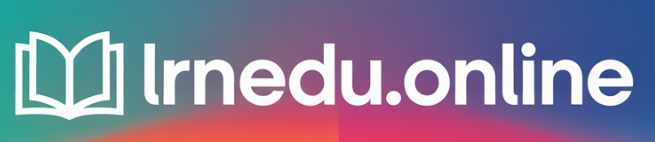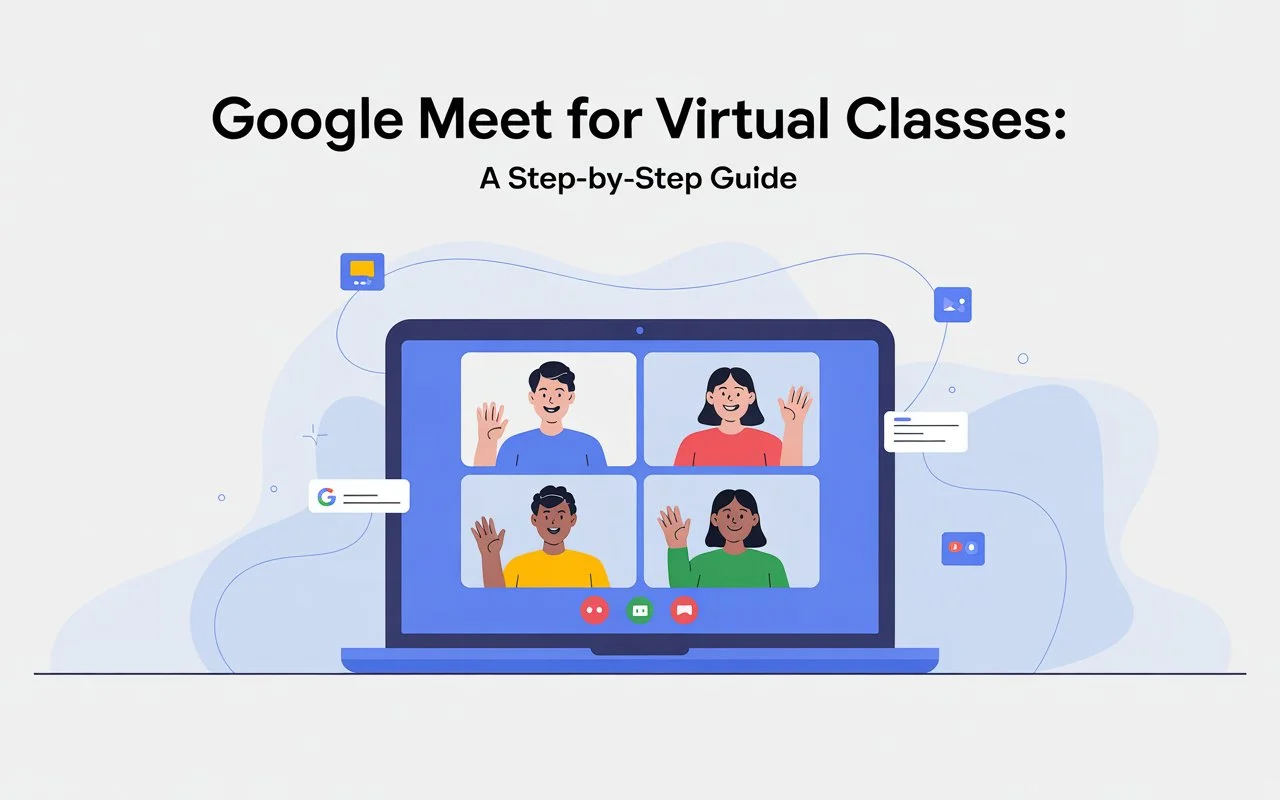Table of Contents
ToggleGetting Started
Google Meet offers a straightforward way to connect. You can use it on a browser or through its app. It brings teachers and students together. This guide breaks down what to do step by step, skipping unnecessary details. Here, you’ll see how to join meetings, share your screen, organize lessons, and sort out typical tech issues.
Why Google Meet is great for teaching
It integrates with Classroom and Calendar. You can record sessions and turn on captions. Breakout rooms give students space to collaborate in smaller groups. These tools make it a complete solution for online learning.
Who should use this guide?
Students, teachers, and tutors.
New people wanting to get started fast.
Experienced ones looking to improve how they work.
If you host or join virtual classes, this guide will help.
Getting Ready Before the Class
Setting up accounts and access
Always use a school account when it’s available.
School accounts offer better controls and options.
Make sure you’re signed into the correct Google account.
Switch it if you log in with a personal one by mistake.
Links and invites for your class
Teachers share Google Meet links through Google Calendar or Classroom.
Find the invite and join a few minutes before it starts by clicking the link.
Keep the link somewhere you can access it.
Test your camera microphone and speakers beforehand
Check your camera and microphone.
Use either built-in devices or external ones.
A basic headset can make the sound clearer.
Keep your mic close to your mouth, but not too close.
Internet and Bandwidth Check
Try running a speed test if you can.
Turn off the video if your connection is slow.
You can also join by phone if needed, using audio
Step-by-Step: Joining the Meeting
Using a Calendar or Meet Link
Click the link to join.
Your browser will open a new tab.
Set up your camera and mic.
Press Join now to enter.
If you join, you might wait in the lobby until the host lets you in.
Joining on Mobile vs Desktop
To join on mobile, open the Meet app or go through the link in the Calendar invite. Tap the link, then allow permissions for your camera and microphone. On a desktop, you get more layout options. Mobile works great if you’re traveling or not at home.
Joining Without an Account
Some classes let you join without logging in. Type in your name and join as a guest. Sometimes teachers require signing in, so just follow whatever steps they give you.
Getting to Know Your Meeting Controls
Mute Camera and Ending a Call
You’ll find the main buttons at the bottom of your screen. The microphone button works to mute or unmute yourself. The camera button lets you turn your video on or off. Use the phone icon or the X button to leave the call if you’re done. You’ll need these buttons all the time during calls.
Chat, Participants, and Activities Panels
Open the chat window to send your messages. The People panel shows everyone in the meeting. The Activities menu gives access to breakout rooms, polls, and a whiteboard. Get familiar with these features before starting to teach.
Captions and Settings
Turn on captions to display live subtitles. Use the settings to choose your microphone and camera. You can also change bandwidth and screen layout here.
Tips for Speaking and Listening
When to mute and unmute your mic
Mute your mic if you’re not talking. Unmute it when answering. If you need to talk a lot, raise your hand instead of unmuting each time.
How to get a clear sound
Face your mic when speaking. Don’t type if you’re talking at the same time. A pop filter can help if you have one.
Dealing with noise in the background
Put on headphones.
Pick a quiet spot to work.
If it’s still noisy, mute yourself and just type in chat.
Screen Sharing and Presenting Tips
How to share your screen, tab, or window
Click “Present now.”
Pick your entire screen, A window, or A Chrome tab.
If you’re sharing a video, pick a tab so the audio stays synced.
Showing slides with speaker notes
Use a second screen to open slides in presenter view.
Make sure to share the slide window, not your notes window.
Or use one device for presenting and another for your notes.
Why a second screen makes things easier
You can keep an eye on the chat while presenting.
Your slides will stay in full-screen mode on one screen.
Chat, Polls, and Q&A Usage
Chat tips to help students
Keep your messages short and clear.
Share links and brief responses there.
Post your questions if talking isn’t an option.
Polls and live check-ins for teachers
Run polls to gauge understanding.
Quick polls help everyone stay engaged.
Ask a poll question about every 10 to 15 minutes.
Speaking and Q&A guidance
Use the Raise Hand button if you want to talk.
Teachers respond based on the order.
Q&A tools help students share and vote on questions.
Breakout Rooms and Group Activities
How to set up breakout rooms
Go to Activities → Breakout Rooms.
Select the number of rooms and assign students by choice.
Set a time limit for the meeting.
Running group tasks in breakout spaces
Set a clear task with a defined time limit. Share a Doc or Slide so each team has a workspace. Check in to see their progress.
Wrapping up and reviewing
Close breakout spaces when the time is up. Ask each team to share a single slide or give a quick 60-second summary. This helps you wrap up and evaluate their work.
Recording, Subtitles, and Meeting Notes
Steps to record a Meet session
The host selects Activities and then chooses Record meeting. The recording gets saved to the host’s Drive. Make sure to inform students when the recording starts. Some schools may have policies that require consent.
Using captions and transcripts
Enable live subtitles to make meetings accessible. Some G Suite accounts provide transcripts. Save these transcripts as a reference or to help students who missed the session.
Storing and Sharing Recorded Sessions
Recordings show up in Drive inside a Meet Recordings folder.
Share the link using Classroom or Calendar.
To save space, delete recordings you no longer need.
Attendance, Participation, and Assessment
Ways to Track Attendance
Check the people panel to view attendees.
Do a quick roll call in chat.
Use sign-in forms to create official attendance records.
Linking Meet with Google Classroom
Post the Meet link in Classroom.
Classroom helps track attendance or connect materials.
Students can submit assignments straight from Drive.
Simple Formative Feedback Tools
Use a short quiz or exit ticket in Forms.
Collect and review the answer.
Privacy and Security Options
Decide Who Joins and Shares
Make the host the only one who can share the screen if necessary.
Ask participants to sign in to the meeting to keep out uninvited people.
Disable the chat option if it’s not needed.
Approve and Control Participants
Turn on the waiting room to review who joins.
Mute everyone when they join to cut down on noise.
Kick out anyone causing trouble if needed.
Stopping Zoombombing Problems
Avoid posting links in public spaces.
Send links through trusted ways like emails or group chats.
Protect meetings with codes and set expiration dates for links.
Solving Typical Issues
Fixing Camera or Mic Not Working
Make sure the browser allows access to the mic and camera.
Quit other apps that might be using them at the same time.
Restart your browser if nothing else works.
Solving Lag or Bandwidth Problems
Turn off your video during meetings. Use a simple layout. If screen sharing causes lag, share slides as PDFs.
When to restart or change devices
Restart your device if sound or video keeps failing. Use phone audio if your computer has audio problems. Keep a backup plan ready in your notes.
Features for Accessibility and Inclusion
Live captions and language options.
Enable captions to help users who are deaf or hard of hearing. Captions also support people learning English.
Shortcuts and screen reader use
Keyboard shortcuts can make navigation easier. Accessibility tools like screen readers work with Meet. Learn the key commands to navigate.
Advice for neurodiverse learners
Share a clear agenda before starting. Let people ask questions using chat. Provide recordings and transcripts so they can review them later.
Smart Tips for Teachers and Students
Ways to keep students interested
Begin with a simple warm-up question. Add a quick poll to get everyone thinking. Mix brief lectures with small tasks every 10 to 15 minutes to keep things lively.
Creating clear expectations
Explain classroom rules like muting when not talking, raising hands to speak, and keeping chat on-topic. Let students know what happens if they break these rules.
Quick activities to keep focus sharp
Take two-minute breaks to reset the brain. Use breakout rooms to share ideas in pairs. Let students draw quick sketches on a whiteboard.
Pro Tips and Shortcuts
Changing video views for better focus
Choose Tile or Spotlight views based on what works best. Pin the presenter or a classmate when you need to focus. Match the layout to the kind of activity you’re doing.
Enhancing tools with add-ons
Make use of extensions or plugins to expand your classroom tools.
You can enhance Meet with extensions like noise cancellation features, improved layouts, or tracking attendance. Always confirm with your school’s policy before adding anything.
Tips To Record Better for Flipped Lessons
Keep your recordings brief. Use clear labels. Put timestamps or chapters in the description to help find key parts.
Example Pre-Class Planner
Checklist for Students
- Log in using the correct account.
- Click the Calendar link at least five minutes before class starts.
- Test your microphone and camera to avoid issues.
- Keep all notes and materials within reach.
- Have water and your headset ready.
Checklist for Teachers
- Share the Meet link well in advance.
- Get slides and shared documents ready for the session.
- Organize breakout rooms and set timers beforehand.
- Test that captions and recording features function.
- Share participation guidelines in the chat box.
Final Thoughts
Google Meet enables online classes to take place.
A little preparation prevents big problems later.
Learn the controls. Test your equipment first. Include polls and breakout rooms to engage students. Record sessions and share them with those who cannot attend. Explain the rules, but stay open-minded about tech issues. Sticking to a steady plan can make online classes feel more interactive. Start by using checklists. Try adding one new tool every week. Sessions will run better, and students will learn more.
FAQs
Q1: Is it possible to use Google Meet with more than 100 students?
Yes, you can, but it depends on your Google Workspace for Education plan. You should check your institution’s plan to see the limits. To handle very large lectures, you can use view-webinars or stream the session to YouTube.
Q2: How do I get captions and transcripts while using Meet?
You need to enable live captions during the meeting. Some school accounts might also offer automatic transcription. If not, you can record the meeting and use a transcription tool later to get the text.
Q3: What’s the best method to manage group work in Meet?
Use breakout rooms. Provide each team with a shared Doc or Slide to work on. Set a clear time limit and let them know the task they need to finish. Stop by each group for quick coaching, then wrap up with every team sharing their final work in a short presentation.
Q4: How do I avoid interruptions and limit chat distractions?
Mute participants when they join and set rules for chat use. Ask people to raise their hands to speak out loud. If chat becomes too disruptive, switch it off and use a Q&A Doc instead.
Q5: Are recordings safe, and who can see them?
Recordings go to the host’s Drive. Keep the link private. Share recordings through Classroom to make sure only class members can access them. Delete old recordings to protect everyone’s privacy.