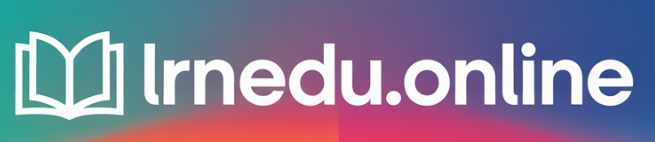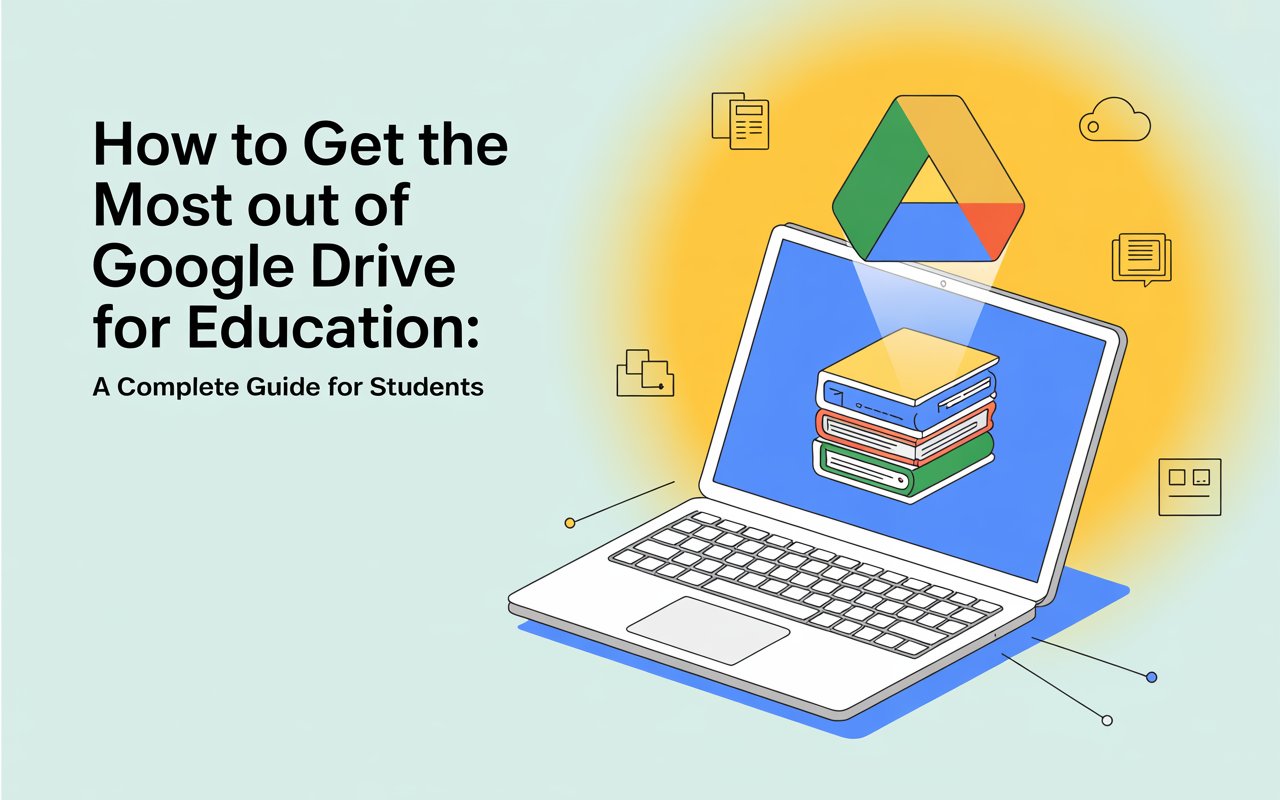Introduction
Google Drive isn’t just a place for storing files.
It’s like a one-stop spot to study, share work, and organize important stuff.
Used, it can save hours and help you stay on top of tasks.
But if you’re careless, it can turn into a chaotic pile of files that slows you down.
This guide gives easy steps to get started.
Take small steps, build solid habits, and keep things running.
Why Drive matters to students
Drive goes wherever you go.
Log in to your phone or laptop, and your files are waiting for you.
Group projects stay in one shared space.
No more worrying about losing a USB drive or digging through endless email chains.
When set up right, group work becomes simpler and stress-free.
Small steps to tidy up today
- Create a separate folder to organize each class.
- Label files by course title and date.
- Try using Google Docs to draft work because comments update.
- Set offline mode on one device to access files without internet.
Following these tips clears things up.
Drive Essentials — Tips All Students Should Know
Overview: My Drive Shared with Me Recent, Starred, Trash
- My Drive: This is your central hub. Keep your files and folders organized here.
- Shared with me: Here, you’ll find the stuff others have given you access to. Move what matters into My Drive to keep it handy.
- Recent: jump back into what you were last working on. Perfect to pick up where you left off.
- Starred: Mark essential files with a star to find them faster. This works well when you’re prepping for exams.
- Trash: Deleted files stay here for 30 days before disappearing. Clear it to make room if you’re running low on space.
Storage limits and how Google One can help
Free Google accounts come with a set storage limit. Big media files can eat through it fast. If space becomes tight, you can:
- Delete duplicates,
- Change uploads to Google-friendly formats,
- Or upgrade to Google One to get more space.
Changing files to Google formats
Drive lets you change Word or PowerPoint files into Docs or Slides when you upload them. Files that are converted don’t use up storage in the same way and let people work together in real-time. Convert files if you plan to edit them a lot, but keep the originals if you think you might need them later.
Stay Organized
Folder structures that work
Using simple and repeatable folder setups helps avoid mess. You can use layouts like these:
/CourseName/Year-Semester/Lectures
/CourseName/Year-Semester/Assignments
/CourseName/Year-Semester/Projects/GroupX
/CourseName/Year-Semester/Exams
Start the term by creating folders. Put files in the right folder as soon as you get them.
Smart naming systems to save time
Consistent names help more than perfect ones. Stick to a simple format:
COURSE_Code_Type_Date_Version Example: BIO101_Lecture_2025-02-14_v1 Example: ECON201_Essay_DemandCurve_v2.docx
Add the course code, file type (like lecture or essay), date, and version. This format makes searching easier and avoids duplicate files.
Quick tip: Use the ISO date format YYYY-MM-DD because it keeps files in order by date.
Tags, stars, and shortcuts
- Use stars to mark files that are important or linked to exams.
- Create shortcuts to link files across different folders without copying them.
- Skip making duplicates; use shortcuts when a file works for more than one topic.
Key Tips for Collaborating
How sharing and permissions work
There are three main types of sharing access:
- Viewer — can look at the file but cannot alter anything.
- Commenter — can leave feedback but cannot edit.
- Editor — can make changes and also share with others.
Limit Editor access for teamwork. Give editing permission when necessary. During draft reviews, set permissions to Commenter to collect feedback before upgrading to Editor.
Using comments, suggestions, and tasks
Turn on Suggesting mode in Docs to make edits needing approval. Mention team members using@name, and assign tasks. This ensures everyone sees who made what suggestions and avoids accidental overwrites.
Viewing earlier versions and restoring drafts
Docs, Sheets, and Slides save changes with revision history. Click File → Version history to check past edits. You can name key versions (like “Draft completed 03-10”) so it’s easy to restore them. This helps prevent losing work or deleting parts.
Get the most out of Google Docs, Sheets, and Slides
Popular templates and add-ons for students
- Use ready-made templates to write essays, build resumes, or prepare slides.
- Add tools to help cite sources, adjust formatting styles, or create labels.
- Keep a personal folder with templates to handle repeating tasks like lab reports.
Keyboard shortcuts and time-saving tricks
Shortcuts help save time bit by bit:
- Press
Shift + Tto start a new Doc in Drive. - Use
Shift + Sto make a new Sheet. - Hit
Shift + Pfor a fresh Slide. - Inside Docs, press
Ctrl + Kto add links orCtrl + Fto search text.
Pick a few useful ones to use often. The time saved grows
Advice on working together in real-time
- Decide roles at the start of a session, like who will write, edit, or proofread.
- Use comment threads to keep the document clean instead of filling it with chat.
- Let one person handle the final round to fix formatting.
Make sure someone is in charge of submitting the final version so there are no mix-ups with file versions.
Smart Search and File Management Tips
Search tools you should know
Google Drive has helpful search shortcuts:
- Use
type:pdfortype:spreadsheetto look for specific file types. - Try
owner:meorowner:teacher@school.eduto see files by owner. - Add
before:2024-06-01orafter:2024-01-01to narrow down by dates. - Search for a title with
title:exam.
Combine different search operators to locate files faster. For example, use type:pdf owner:me before:2024-06-01.
Organizing with Workspaces and Priority
Group related files together using Priority or Workspaces, even if they’re stored in separate folders. Set up a workspace to organize each project or exam into one view. It works like a simple dashboard that you can quickly access.
Using Filters and Saving Searches
Save helpful search filters to use again when needed. This makes it easier to find things like lecture notes or past assignments without doing the same search over and over again.
Offline Access for Studying Anywhere
Enable Offline Mode on Your Devices
Switch on offline access in Drive settings so you can edit Docs without an internet connection. Any updates will sync up later when you’re online again. This is useful in places like planes, trains, or anywhere signals are weak, like a crowded library.
Scan with your phone and use OCR.
Open the Drive app on your phone to capture notes from paper, whiteboards, or handouts. The app runs OCR, so you can find text by searching. Take snaps after classes and organize them right away with tags.
Mobile tips to help students on the go
- Capture board notes or slides as soon as possible.
- Write a summary in the file description.
- Mark important files with a star if they’re for exams.
- Sync it all later when connected to Wi-Fi.
This approach keeps notes safe and makes study prep faster.
Backup stuff with sync and use Drive on your computer
How Drive Web is different from Drive for Desktop
- Web Drive works in the cloud. You can make edits online or offline if offline access is set up.
- Drive for Desktop keeps files synced between your computer and Drive. It’s useful when handling big files or using programs installed. It streams files, so you don’t always need to download them.
Sync settings and selecting specific folders
Use options to choose which folders you want to download to your computer. This helps avoid running out of storage space. Keep active folders, like current assignments, synced, and move older ones, like past semesters, to free up room.
Tips to stop duplicate file headaches
- Don’t save the same file more than once in different locations.
- Add shortcuts instead of creating duplicate copies.
- Label your file versions (like v1.1, v2).
- Clean up synced folders to avoid mix-ups on your computer.
Integration tools that simplify your tasks
Google Classroom and Drive
Classroom saves assignments in neat folders on Drive. Teachers leave their feedback in the same spot. Use the Classroom folder to access all submission copies.
Gmail, Calendar, Keep, and third-party apps
You can attach Drive files through Gmail, organize group schedules with Calendar, and jot down quick notes in Keep. These tools work together to make tasks flow better and avoid constant switching.
Automation and simple scripts
Small Google Apps Scripts make repetitive work easier. For example, they can copy templates into folders or mark feedback with timestamps. These simple automations save tons of time during the school year.
Free Space — Manage Storage and Cleanup
Search for large files and media.
Use the storage manager in Drive to find large files. Video lessons and high-quality images use up space. Get rid of old media, transfer it to an external drive, or compress it before storing.
Save space by converting uploads to Docs.
Google Docs and Sheets use up less storage after conversion. Change scans and notes to these formats if you need to edit. Save PDFs when you need a final version to submit.
Clear out trash and organize shared files. Clear out your trash. Look at Shared with me and remove files you do not need access to. If someone else owns a bulky file, ask them to delete or compress it to free up space.
Safety, Privacy, and Secure File Sharing
Account hygiene and two-step verification
Turn on two-step verification to keep your account safe. Create passwords that are strong and not used anywhere else. Review the apps linked to your account from time to time and revoke access to ones you no longer need.
Be cautious with sharing and adjust link settings.
When sharing files, choose specific people instead of using “Anyone with the link.” If you must share through a link, add restrictions like expiration dates or limit what others can do to just viewing.
Restore deleted files and review access.s
Check the Manage versions and Activity panels to track who made changes. Retrieve removed files from Trash if needed. To ensure security in group projects, check access permissions every month.
Examples of Study Workflows
Workflow for using Drive to write essays
- Make a folder called
COURSE_EssayName. - Put a Docs template inside it and add headings.
- Place your research PDFs in the same folder.
- Either use Zotero or add a reference document to Drive.
- Write your draft in Docs and turn on Suggesting mode to collaborate with peers.
- Finish up, save it as a PDF, and submit it through Classroom.
Steps to manage group projects
- Make a folder that everyone can access and add your team.
- Add a document that lists everyone’s roles and task deadlines.
- Use a spreadsheet to keep an eye on tasks and progress.
- Store original files in a subfolder called
Raw Materials. - Name versions to show milestone points.
Review and flashcard process
- Save summaries from Docs as text files.
- Put them into a flashcard app or spreadsheet to create study cards.
- Connect the flashcards to the original folder to refer back when needed.
Fixing Common Drive Issues
Problems with syncing or hitting storage limits
- Make sure your internet works.
- Stop and start syncing again in Drive for Desktop.
- If you’ve hit your quota, clear up some space.
- Rename files if they have odd symbols since those can cause trouble—stick to basic characters.
Problems with permissions and sharing
- Check if the owner has deleted the file.
- If you can’t see the file, ask the owner to create a shortcut.
- If access is blocked, ask them to share the file.
When to reach out to IT or Google support
If course folders vanish or you get locked out of your account, contact campus IT. Take screenshots of any errors to speed up the process.
Wrap-up
Google Drive goes beyond just holding your files. When used with purpose, it becomes a tool to streamline your studies.
Create a simple folder structure. Stick to clear, consistent names. Sha. Turn on offline access. Get familiar with search shortcuts. Automate small repetitive tasks. Tidy up your storage from time to time.
Small habits go a long way in avoiding future hassles. Start by organizing one course. Build on these habits. The drive can shift from being a mess into a peaceful study space.
FAQs
Q1: How much free storage can students access on Google Drive?
Google offers a fixed amount of storage with its free accounts, but large files can take up that space. Many colleges and universities provide additional space with campus accounts. If your storage maxes out, you can clean it up by removing duplicates, converting files to Google formats, or upgrading to a Google One subscription.
Q2: Can several people work on a Google Doc at once?
Yes. Google Docs lets people collaborate in real time. You can assign roles, use Suggesting mode to review edits, and check version history to see changes.
Q3: What if someone on the team deletes a file?
Open the Trash folder. If the file owner deleted it, ask them to bring it back. You can restore older content using Version history. For deleted files, contact campus IT or Google support to get help.
Q4: Is sharing assignments with Drive links secure?
Sharing content with specific accounts provides the most security. To keep graded work private, do not share using public links. If sharing through a link is necessary, limit access to view-and when you can, add an expiration date.
Q5: How can I locate an old lecture note?
To find lecture notes from earlier months, try using search commands like title:lecture course:COURSECODE before:YYYY-MM-DD. Add filters like type:pdf or owner:you to narrow down your search. If your notes were scanned, look for text using keywords since scanned files often include OCR for text searching.