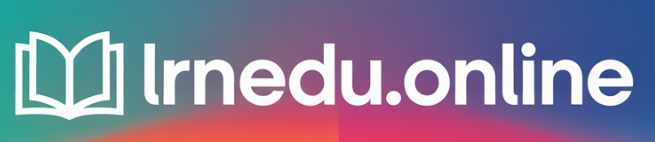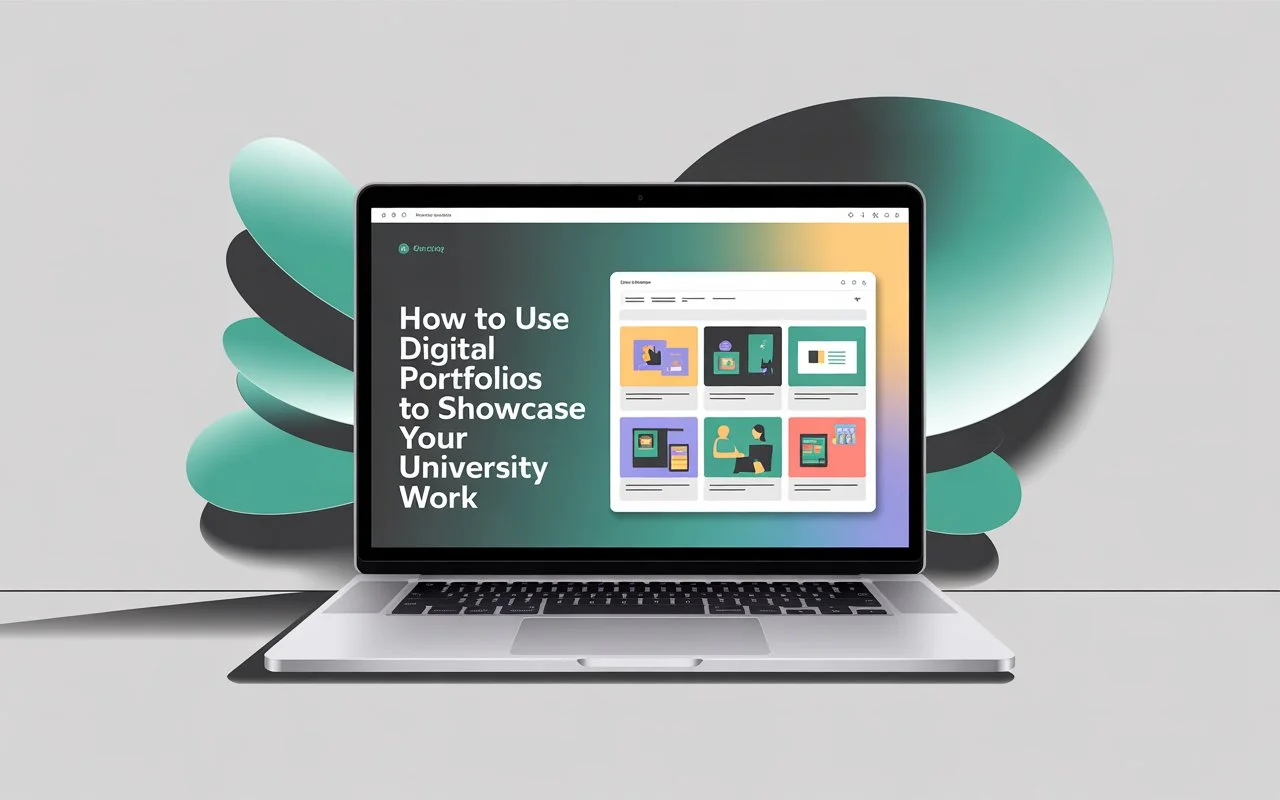Introduction: Why You Should Pick a Digital Portfolio Over a Folder
Picture a digital portfolio as a gallery that’s all about you. It combines the creativity of your class projects with the professionalism of your resume. All the rough work you’ve polished gets displayed here. People like recruiters, professors, or future teammates need proof of your skills. This portfolio offers it. Sending a single link feels way easier than attaching ten separate files. Plus, it proves much more convincing than just writing, “built an app,” on a resume. And it’s something only you control.
Why make one? In a sea of competition, the person who shows their work has an edge. Showing something beats just talking about it. A strong portfolio sparks interest and starts conversations.
What’s a Digital Portfolio?
A digital portfolio is a collection of your work that lives online. It might be a PDF, a slide presentation, a personal website, or even a GitHub repository. The key thing is that it tells your story—what you worked on, how you approached it, and the results you achieved.
Different Kinds of Digital Portfolios (Website PDF, GitHub Slides)
- Website — Offers full creative control and has a professional feel. It works well to showcase design, multimedia projects, or lengthy case studies.
- PDF — Small in size and easy to print. This is ideal to attach to applications when required.
- GitHub/GitLab — Suits projects focused on code or tasks that require reproducibility.
- Slides/Deck — Useful to give a fast overview or to present during interviews.
What Format Works Best for You?
A visual website suits people working in design or architecture. Coders do well with GitHub and a basic site. Writers or humanities students should showcase clean PDFs or pages with text samples. Make sure the format fits what you’re trying to express.
Figure Out Your Goal and Who It’s For
Think about this first: who are you making your portfolio to impress? Is it an employer? A grad school committee? Someone you want to collaborate with?
Jobs, Internships, or Grad School—Which One?
Every audience looks for different things. Employers want to see your expertise and results. Grad schools care about your ability to dig deep and produce research. Create your portfolio to highlight what matters to them most.
Understanding Your Audience: Recruiters, Professors, and Peers
- Recruiters focus on results, achievements, and the tools you apply.
- Professors value detailed methods, strong references, and in-depth insights.
- Peers care about hands-on dem, os shared code, and teamwork notes.
Identify one or two key groups to speak to. Craft your work around their needs.
Pick the Best Platform
Choose a platform that matches your objectives and how much energy you want to dedicate to learning it.
Quick Overview: Website Tools, GitHub Pages, and Portfolio Platforms
- Wix/Squarespace/WordPress: These platforms provide low-code solutions with attractive templates, making them ideal for showcasing visuals.
- GitHub Pages: This free tool works well for developers. It lets you connect your code and documentation.
- Behance/Dribbble: Perfect platforms for showcasing visual art. They offer great visibility to creative professionals.
- LinkedIn + Personal Site: Combining LinkedIn with a personal portfolio site boosts both your online discovery and professional credibility.
Cost, Control, and Learning Curve
Using free tools saves money but often means giving up some control over customization. On the other hand, paying for hosting gives you a clean domain and better flexibility. Think about the balance—spending a bit might make sense if your portfolio plays a critical role in getting jobs.
Organize the Layout
Your site’s structure is key. Visitors should find what they need with just a few clicks in three or fewer.
Key Pages: Home, Projects About, Resume, Contact
- Home: Start with a quick intro. Show who you are and what you work on.
- Projects: This is your main focus. Dedicate a page or section to each project.
- About: Add a small bio and include a photo. Keep it friendly and relatable.
- Resume: Make sure your PDF is ready to download and stays up-to-date.
- Contact: Share your email, LinkedIn, or add a simple form people can fill out.
Menu and Navigation
Use easy-to-read labels. Stick with a simple menu design. Let pictures guide people — thumbnails that lead to detailed project pages work great.
Create Strong Project Pages
Treat each project like a small story. Lay it out in a way that’s consistent so users can find what they need.
Case Study Format: Problem to Process to Outcome
- Headline & quick summary — a single line to grab attention.
- Background — course role, team size, and timeline.
- Challenge — what issue needed solving? Why was it important?
- Plan — tools used, steps taken, and teamwork involved.
- Deliverables — screenshots, code snippets, PDFs, or videos.
- Results — outcomes like grades, feedback, metrics, or successes.
- Takeaways — what you learned and what you’d do.
This format flows well. It offers clear thinking and logical storytelling.
Images, Deliverables, and Proof
Pictures, diagrams, step-by-step photos, and slices of code help prove your work. If you can, add live demos. A quick video of around a minute can make a big difference.
Craft Descriptions That Make an Impact
Every word counts. A good image without a backstory wastes opportunity.
Focus on Keywords and Clear Outcomes
Write for skimmers. Begin with the outcome. Use strong action words. Include numbers when available, like “Cut load time by 40%,” “Completed in 3 weeks,” or “Ranked in the top 10%.”
Use Short, Sharp Sentences
Short sentences make reading quicker. Use bullet points to list tech stacks or tasks. Keep it friendly and engaging. Toss in a question to spark curiosity: “Want to see how it works? Watch the demo.”
Simple Design = Better Results
Good design highlights your content. Bad design takes attention away.
Layout, Fonts, and Colors
Pick fonts that look clean. Use strong contrasts so text pops. Stick to two or three colors max. Let content breathe with white space. Treat your work like art in a gallery: don’t clutter everything.
Focus on Accessibility and Mobile
Most people will view your site on their phones. Make your layout adjust for smaller screens. Add alt text to images. Check that colors work well for visibility. Demonstrating accessibility shows you care about quality.
Include Media and Code
Different tasks need specific types of proof.
Videos, Presentations, Code Repositories, Data Samples
- Video demonstrations — work well to highlight user interfaces or hands-on projects.
- Presentation slides — help show the steps taken in research or design.
- Code repositories — share your source code along with clear instructions and a simple example to try.
- Data collections — offer cleaned data or share notebooks that others can use.
Embed or Provide Downloads?
Use embeds wherever possible. People can interact right away if demos are embedded. Use downloads when files are large or need long-term storage.
Make It Visible and Shareable
Nobody can use what they can’t find.
Key SEO Tips: Descriptive Titles, Metadata, Alt Text
- Write clear page titles like “Jane Doe — UX Case Study: Campus App.”
- Use meta descriptions that attract clicks.
- Add alt text to images to assist search engines and improve accessibility.
- Make clean URL slugs such as /projects/campus-app.
Social Sharing and Link Maintenance
Ensure your links display on social media using Open Graph tags. Stick to one reliable link you can share for resumes and applications. Always test your links before sending them out.
Privacy, Copyright, and Teamwork
You cannot publish all your classwork.
Permissions, Edits, and Credits
Ask permission if the work involves client details or group efforts. Take out sensitive info if necessary. Give credit to collaborators and include links to their profiles.
When Should You Use Private Links?
Some faculty or businesses allow private links like password-protected pages or shared cloud folders. Use them to handle confidential tasks and list any access limits on your project page.
Keep It Current: Updates Matter
A portfolio that stays the same looks forgotten.
When and What to Update
Revise it after important projects at least once each semester. Move older projects into an archive, but save a few. These can show how you’ve grown over time. Don’t erase everything; it’s good to display progress.
Watching for Growth (What to Measure)
Keep an eye on simple data, like how many people view your page, how long they spend there, or how often they click your contact link. That info helps you know what connects with others.
Ways to Use Your Portfolio When Applying Anywhere
Your portfolio should be the main focus of your application strategy.
Customizing Links, PDFs, and Demonstrations
Share a specific project link when applying. For instance, you could say: “Check out my campus transit project, which focuses on accessibility: [link].” If the system doesn’t take links, make a one-page PDF version instead.
Quick Pitch and Single-Page Overview
Get a 30-second pitch ready to share during interviews. Also, craft a one-page summary to showcase two or three key projects along with outcomes.
Typical Mistakes and Ways to Prevent Them
Watch out for rookie errors.
Too Much Con, te TentDead Links, Lack of Clarity
- Overloaded with projects: Focus on fewer, but make them count. Stick to 6–8 solid works.
- Links not working: Check all of them every month.
- Missing background: Explain who, what purpose, how it worked, and the results.
Practical Examples and Templates
Below is a basic project structure you can use.
Example Project Format
- Title: Campus App — Accessibility Upgrade
- Role: UX Designer, Solo project over 4 weeks
- Problem: Students struggled with understanding campus maps.
- Process: Conducted 8 user interviews, created wireframes, and ran usability tests with 5 participants.
- Outcome: Helped users complete routes 20% faster; shared a recorded demo of results.
- Artifacts: Screens showing changes, demo video, GitHub code repository.
- Takeaways: Learned the value of making sure color contrast is accessible.
Checklist or Template You Can Try
- Start with a catchy statement (just one sentence).
- Describe when or who it involved (class, role, or timeframe).
- Explain the issue and why it was important to address.
- Outline steps taken and tools used to tackle the problem.
- Highlight any keywords with links included.
- Share clear results like grades or feedback received.
- Think about what you learned and how to move forward.
30-Day Quick-Start Plan and To-Do List
Looking to get started? Use this guide.
Daily Steps to Take
- Days 1–3: Choose a platform and domain name. Draft the overall structure.
- Days 4–7: Create one or two project outlines by using the case study template for guidance.
- Days 8–12: Gather images and materials. Shoot short demo videos to showcase work.
- Days 13–16: Design and build main pages like home, about, and contact.
- Days 17–20: Publish the first two project pages, then upload your resume to the site.
- Days 21–24: Add SEO-friendly metadata and alt text to improve accessibility. Test the site on mobile devices.
- Days 25–27: Ask three reliable friends for feedback, and correct any problems they find.
- Days 28–30: Make final tweaks, configure analytics, and share the link on LinkedIn and in your resume.
Final Launch Checklist
- Check that all links open.
- Ensure a visible contact method exists.
- Include at least 3 well-prepared projects.
- Allow users to download the resume.
- Verify mobile functionality.
- Add alt text and meta tags where needed.
- Use a domain or create a clear, easy-to-remember link.
Conclusion
A good digital portfolio takes your schoolwork and makes it a tool to shape your future. It is not just a collection of achievements. It starts conversations. Begin small. Choose your standout projects. Share the story of each one—what the problem wawashow you approached it, and what came from it. Keep the layout simple, honest, and always current. Make it easy to view on any phone. Add images or a demo clip. First, show it to one person, then share it more. Your portfolio can evolve as you do.
You don’t need everything to be perfect. Focus on being clear. Get your work out there first, then fine-tune it later. Share what you can create, not what you’ve learned. When opportunities arise, your portfolio should help open that door.
FAQs
Q1: How many projects should I have in my portfolio?
Stick to 5 to 8 solid projects. It’s better to have a few great pieces than too many average ones. Include a mix to showcase variety, plus one detailed case study to highlight your in-depth expertise.
Q2: Should I put my portfolio on a personal domain?
Using a personal domain like yourname.com makes you look more professional and keeps it simple to share. If you’re not ready to invest yet, platforms like GitHub Pages or free hosting options work fine for now, but plan to level up later.
Q3: How can I share group projects without acting like I did everything?
Be open about it. Show what you worked on and mention the names of your teammates. Explain your role and what you helped create. If you can, link to their profiles so others can see their work too.
Q4: What if my portfolio includes stuff that’s confidential or copyrighted?
Get approval first. If that’s not possible, try removing sensitive details or talking about the work in general terms. You could also use private links if it helps keep info secure.
Q5: How often should I refresh my portfolio?
Add updates when you finish big projects. Try to do it at least every semester. Adding small changes can make your portfolio look active and improve over time.