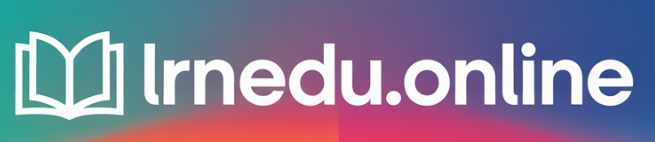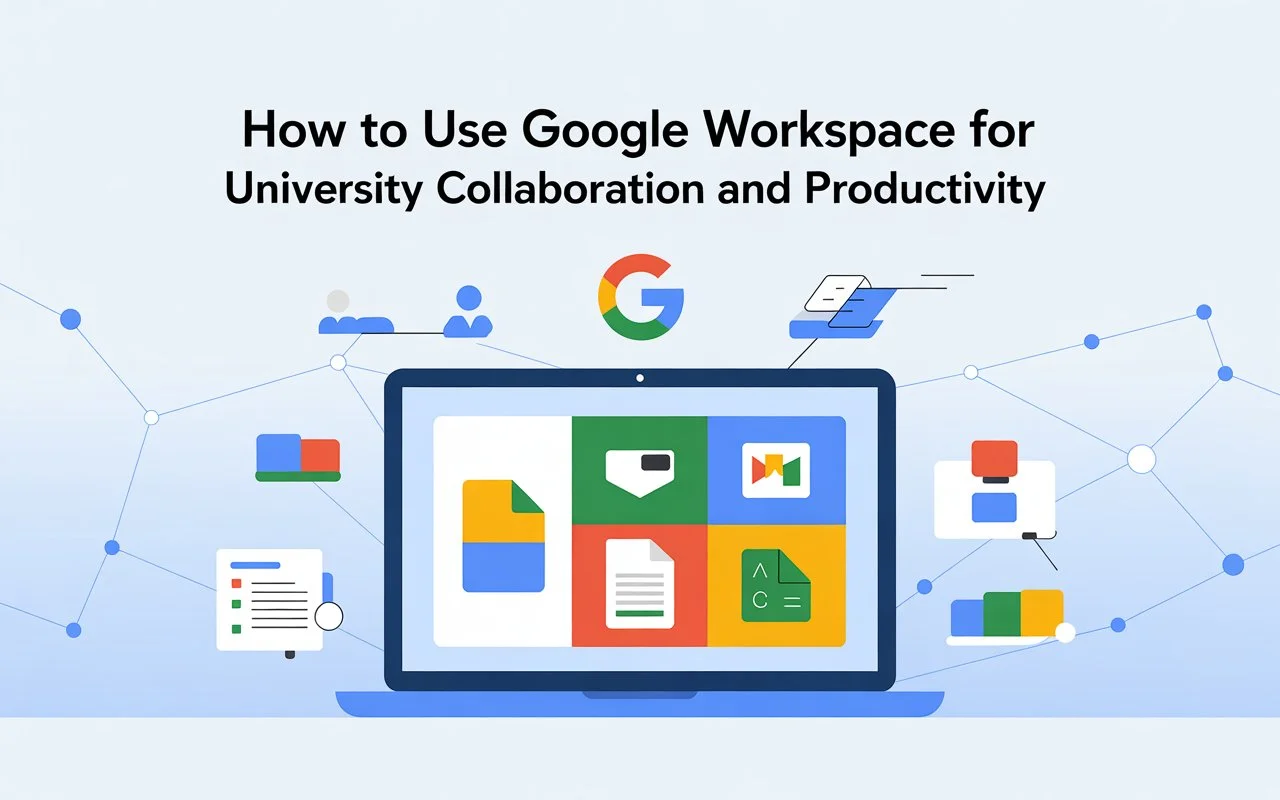Introduction
College projects often include group chats, disorganized files, and last-minute chaos. Google Workspace simplifies all of that. It offers a shared space to write, plan, meet, and submit. Everything stays in sync, so everyone works off the same version. No more confusing email attachments.
Need fewer meetings that should’ve just been emails? Struggling with version control and endless revisions? Google Workspace is the toolkit you need. Use it well, and teamwork gets easier. Use t, and things fall apart fast. This guide walks you through actionable steps. Follow these workflows to save time and improve outcomes.
How Google Workspace helps in college
Use Drive to store files. Use Docs to write. Use Sheets to organize plans. Use Slides to create presentations. Use Meet to connect in video calls. Use Forms to gather input. Gmail and Calendar keep everything connected. These tools work together. That connection is the advantage. Your files stay put, while your tasks move forward.
A simple intro to the main tools
- Drive: a place to keep files.
- Docs, Sheets, Slides: work together on documents.
- Gmail and Calendar: plan and talk.
- Meet: hold meetings online.
- Forms: make quizzes or gather responses.
- Keep and Tasks: jot down ideas or list tasks.
- Sites: build project pages or portfolios.
Let’s now walk through how to use each one step by step.
Getting Started — Account and Settings
Personal Google account versus university account
Stick to your university Google account to handle class stuff. It offers more storage and admin tools while following school policies. Mixing your personal and school accounts leads to confusion and makes sharing files harder. Keep work separate.
Profile and notification settings
Use a clear photo and name on your profile so others can recognize you during group work in Meet or shared Docs. Adjust notifications to get alerts for Calendar events and comments, but skip unnecessary email chains. Fewer interruptions mean better focus.
Storage and Drive Limits
Keep an eye on your Drive storage. Big video uploads take up space fast. To store more, switch uploaded files to Google formats like Docs or Sheets. If you run out, ask about campus storage options or move old semester work to an external drive.
Google Drive: Organize Your Projects
Setting up folders and naming your files
Build a system you can reuse. For example:
/CourseCode_Term/ProjectName/Deliverables
Give your files clear names like COURSE_Project_Part_v1_date. Use ISO format for dates (YYYY-MM-DD) so they line up. Sticking to this system saves time finding stuff. Make sure everyone stays consistent.
Using shortcuts, stars, and key workspaces
Use Shortcuts to make the same file appear in multiple folders without making extra copies. Star important files to keep them easy to find. Use Priority workspaces to focus on projects you’re working on now. Think of it like a drawer for active tasks.
Version history and restoring files
Docs and Sheets save all versions of your work. Name key versions like “Draft to share for review” or “Final submission.” If someone overrides your changes, you can go back and get an older version. This version history acts as your backup plan.
Google Docs — Writing and reviewing in real time
Sharing files, setting permissions, and leaving comments
Share files with chosen people. Assign Viewer, Commenter, or Editor roles. Use Commenter mode for drafts and request feedback. Resolve comments as needed. Tag team members are used @name to assign tasks.
Suggestions and action points
Switch to suggestion mode to avoid permanent edits. This feature provides edits that are optional to accept. Add tasks in comments as action points to follow up later.
Smart tools for research
Docs lets you insert smart chips such as people, files, or events into your document. Use the Explore tool to find citations or perform quick web searches. These features save time and improve writing and referencing.
Google Sheets — Lists, Data, and Planning
Templates and Team Sheets
Start with templates like project timelines, grade trackers, or budgets to kick things off. Shared Sheets allow everyone to update tasks in real time. Stick to one main sheet to manage all updates instead of juggling many versions.
Preventing Errors and Tracking Progress
Set up data validation to control what people can input. This keeps options like “To Do,” “Doing,” and “Done” uniform. Use conditional formatting to highlight progress with colors that are easier to notice than plain words.
Simplifying Data with Tables and Filters
Use pivot tables to summarize research findings fast. Filters help each person focus on their part of the data without messing up the overall view from the master sheet.
Google Slides — Group Work That Stays on Track
Shared Slide Decks and Clear Roles
Assign slide ranges to different teammates. Add comments on slides when requesting changes. Keep one main deck stored in Drive instead of trying to combine separate decks at the last minute.
Speaker notes, practice, and export
Add speaker notes to act as reminders during the talk. Practice using the present mode to simulate the real presentation. Save the slides as a PDF to share or as a backup. While presenting, use pin or spotlight features to focus on the speaker.
Gmail & Google Calendar — Tools to Communicate Better
Smart Compose and pre-made email templates
Set up canned responses to send common emails such as meeting invites, reminders about submissions, or updates on projects. Use Smart Compose to draft emails faster. Write subject lines that are direct and clear, like this: COURSE - Project - Status - DATE.
Shared calendars to book time and set notifications
Set up a shared calendar to track the project. Include key deadlines and major milestones. Use appointment slots to schedule office hours or team meetings. Add submission reminders to stay on track.
Google Meet — Online Classrooms and Team Spaces
Organizing saving sessions, and captions
Use the calendar to plan meetings on Google Meet. Enable captions to make sessions easier to follow. Important record sessions. Saved recordings go straight to Drive and can be shared later.
Small-group tasks and visual collaboration
Breakout rooms work great for group activities. Share a Doc or Jamboard to each room for work. Bring the group back together for presentations. Jamboards help make brainstorming more hands-on.
Google Forms — Tools for Surveys, Quizzes, and Reviews
Quizzes and automatic grading
Make quizzes with answer keys and set up auto-grading. To collect peer reviews and feedback, use Forms. Responses go straight into Sheets to analyze them.
Using feedback and exporting data
Send responses from Forms to Sheets. Find trends with pivot tables or charts. Share what you find with the team and take action based on shared feedback.
Google Keep and Tasks — Boosting Personal Productivity
Taking notes, making lists, and organizing with labels
Use Keep to capture quick thoughts, links, or tasks as they come up. Turn any Keep note into a Doc or attach it to your Calendar. Use labels to keep notes sorted by project or topic.
Connecting notes to Drive and Calendar
Connect, keep notes to Calendar events or Docs to give context. Tasks work with Gmail and Calendar, keeping personal to-do lists visible alongside teamwork.
Google Sites—Showcase Project Portfolios
Insert Docs, Slides, and Sheets
Create a site to showcase project deliverables. Add live Docs and Slides to make updates happen. Use Sites to share group portfolios or final presentations.
Set up class websites and share resources.
Create a class page with links to readings, recordings, and rubrics for assignments. Sites keep information in one place and cut down on repeating emails.
Security, Sharing Rules, and Privacy
Different permission levels and link options
Choose “specific people” to share files instead of picking “anyone with the link.” When you use link sharing, make sure it’s set to viewer-unless someone needs editing access. If access is temporary, set links to expire.
Two-step verification and device management
Turn on two-step verification to secure your account. Keep track of the devices connected to your account by checking your settings. Remove devices you no longer use. This keeps your account safe from leaks or edits by mistake.
Automations & Add-ons — Work Smarter
Google Apps Script basics
App Script helps with small automation tasks. Use it to auto-create folders for new projects, send email reminders from Sheets, or record submission timestamps. It cuts down on repetitive tasks.
Helpful add-ons for students and groups
Try using tools like citation managers, converters for Docs to PDF, or analysis tools for Sheets. The MarketPlace offers plenty of free options. Choose one, give it a try, and avoid piling up too many tools.
Mobile Workflows — Study Anywhere
Using offline mode and accessing files
Set up offline mode in Drive and Docs. Save important files before class or traveling. Your offline edits will sync as soon as you’re online again.
Scanning papers and recording ideas
The Drive app lets you scan papers or handouts. You can turn pictures into PDFs and use OCR to search text. Voice typing in Docs helps you note down thoughts without typing.
Sample Workflows — Real Examples from College Life
Managing a group project from start to finish
- Make a folder in Drive to hold the project files.
- Write a brief in Docs that includes roles and a timeline, and link a Sheet if needed.
- Plan key deadlines in Calendar along with Meet schedules.
- Work together in Docs and keep the “suggesting” mode on while editing.
- Use Forms to collect feedback from peers on drafts.
- Finalize your Slides, practice using Meet, and record the session if necessary.
- Turn in the project through Classroom or share a finished PDF in Drive.
This approach helps keep everything on track and easy to review later.
Recording lectures, taking notes, and reviewing
- Record your lecture using Meet or rely on a pre-recorded video.
- Upload the recording to Drive to store it.
- Start a Doc to take notes and attach timestamps for quick reference.
- Organize key points in a Sheet and turn them into flashcards.
- Set up Forms quizzes to test yourself and repeat these in intervals to review.
This shifts you from just listening to revising what you learn.
Plan for final exam study groups
Divide topics so everyone takes a share. Each person should prepare a one-page Doc summary on their part. Schedule a Meet session where everyone presents their section in 10-minute slots. Record this session, edit the summaries, and then convert important ideas into flashcards to prepare with spaced repetition later.
Fixing Problems and Smart Tips
Bring back lost files and handle clashes
Trash keeps files for 30 days. You can use version history to get back overwritten files. Sheets handles offline edits being merged more smoothly than Docs. Still, it’s smart to check everything after merging.
Stop common teamwork mistakes.
- Avoid making extra copies. Stick to one main file as the reliable source.
- Make sure someone is in charge of every task.
- Add dates and versions when naming your files.
- Keep comment threads to explain things instead of using chat apps.
Setting clear roles and naming files helps avoid last-minute mess-ups.
Wrap-Up
Google Workspace powers how universities tackle teamwork today. It keeps team files up-to-date, schedules aligned, and meetings hassle-free. Get your process in order: create a clear folder setup, agree on naming rules, give people specific tasks, and pick the best tool for each job. Automate small tasks. Use Forms to gather opinions. Practice talks in Slides and Meet. Secure your account. Turn on offline mode if you need it.
Start small. Create a project folder. Set up a main document and a timeline spreadsheet. Share it with your group. Set one due date and hold a quick meeting. These little habits can make a huge difference. With these steps, your next group project can feel smooth and efficient.
FAQs
Q1: What’s the best Google Workspace tool to start a group project?
Begin with Google Drive. Set up a main project folder. Add a Docs file for notes and a Sheets file to map out the timeline. This keeps everything organized right from the start.
Q2: How can I stop teammates from making unplanned edits?
During review stages, share the files with Commenter access. Use Suggesting mode to handle changes. Reserve Editor permissions for people finalizing the work.
Q3: Is Google Workspace compatible with group members using other email platforms?
Yes. Share documents and files with anyone by sending them to their email. To unlock extra features like version history and simpler sharing, encourage teammates to use Google accounts for the best experience.
Q4: How can I track tasks in a group project?
Use the @assign feature in Docs comments to assign tasks. Create a tracking column in Sheets to list tasks along with team members’ names. Check the version history to see who made changes and when they did it.
Q5: Is it safe to store sensitive project data in Google Workspace?
Institutional or Google Workspace for Education accounts include security features and compliance measures. To protect sensitive data, rely on accounts provided by your university. Turn on two-step verification and restrict external sharing options.